My smartphone is SC-02H which is a name of Galaxy S7 edge by docomo. Its OS is Android 7.0 now though it was Android 6.0 when I bought the smartphone. On 2017.Oct.18, docomo announced they would give Android 8.0 to it someday in the future. I do not know when exactly because it is always late that they give a custom OS. But for that, I try to create a full-backup of android7 by adb.exe.
- Download SDK Platform Tools (for Windows:platform-tools-latest-windows.zip) from the official site.
- Extract the zip file and install somewhere in the PC. (e.g. x:platform-tools)
Note) Although I didn’t add ‘x:platform-tools’ to PATH Environment Variable because I use adb.exe for this purpose only. But you’d better add it if you fully use SDK Platform Tools features. -
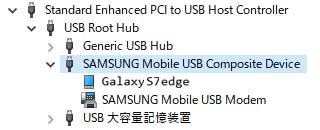
SC-02H USB drivers at Device Manager For using Tools, need USB drivers. See Install OEM USB Drivers.
But about SC-02H, the drivers are installed automatically connecting the PC and the smartphone by a USB cable. - Enable ‘開発者向けオプション’.
- Open ‘設定’ app.
- Scroll to the bottom and select ‘端末情報’.
- Select ‘ソフトウェア情報’.
- Tap ‘ビルド番号’ 7 times.
- Tap back key 2 times to find ‘開発者向けオプション’ near the bottom.
- Select ‘開発者向けオプション’.
- At the top of the ‘開発者向けオプション’ screen, toggle the options ‘ON’.
- Scroll down a little and enable ‘USBデバッグ’.
- Run cmd.exe on the PC.
- Move to the Tools installed directory. (e.g.
> pushd x:platform-tools) > adb devices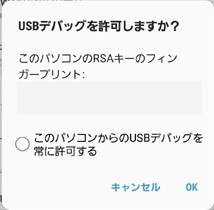
Allow USB debugging I had the following message.
List of devices attached
* daemon not running; starting now at tcp:5037
* daemon started successfully
xxxxxxxx unauthorizedOn the smartphone, have a message like the right image. So tap ‘OK’ and again:
> adb devices
List of devices attached
xxxxxxxx device-
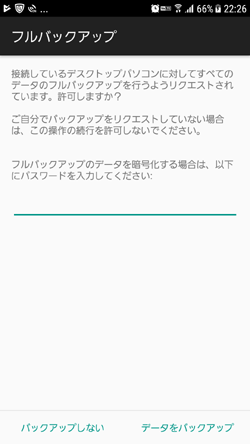
Confirm full backup > adb backup -f x:SC_02H.adb -apk -all
Now unlock your device and confirm the backup operation…On the smartphone, have a message like the right image. So tap ‘データをバックアップ’. If you need a password for the backup file, type it before tapping.
When the backup ends, show up ‘バックアップが終了しました’ on the smartphone and back to ‘prompt’ on the cme.exe window.Note1) About backup commands, see Android Debug Bridge (adb).
The page has Japanese version, but I couldn’t find about backup commands on it. So, if your language page has no information about backup commands, see English page.Note2) On my smartphone ‘-shared’ option doesn’t work well. I gave more than 8 hours to it, but it didn’t finish and gave no error message. So I didn’t use the option. This time the backup is for to downgrade to Android7 if Android8 gives any problems on the smartphone, so I only need an Android7 system backup.
- Move to the Tools installed directory. (e.g.
- After finishing, disable ‘USBデバッグ’ and toggle the options ‘OFF’ at the top of the ‘開発者向けオプション’ screen.