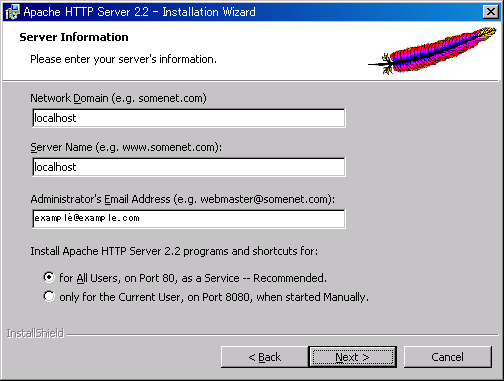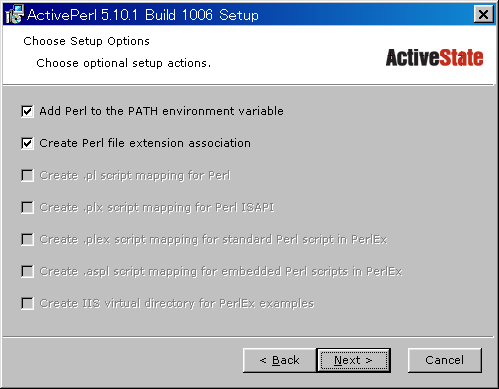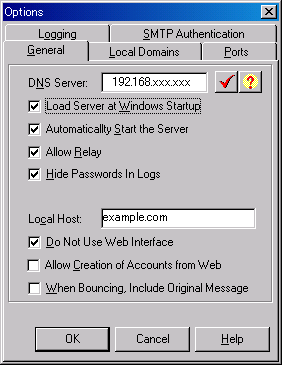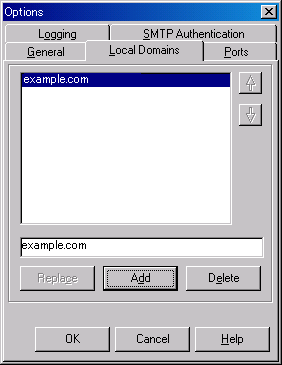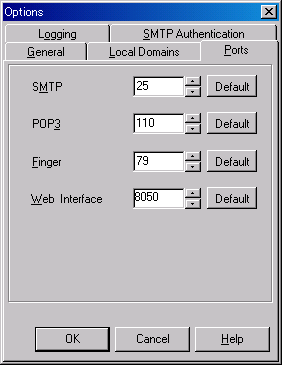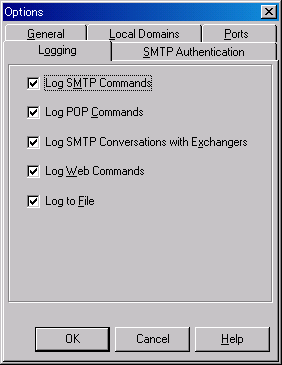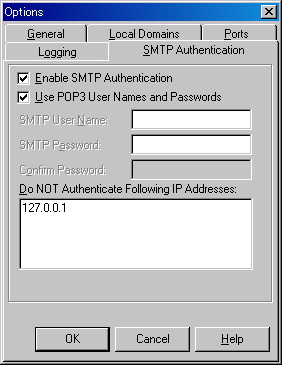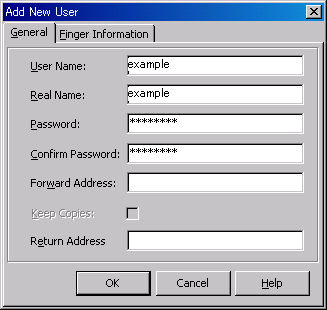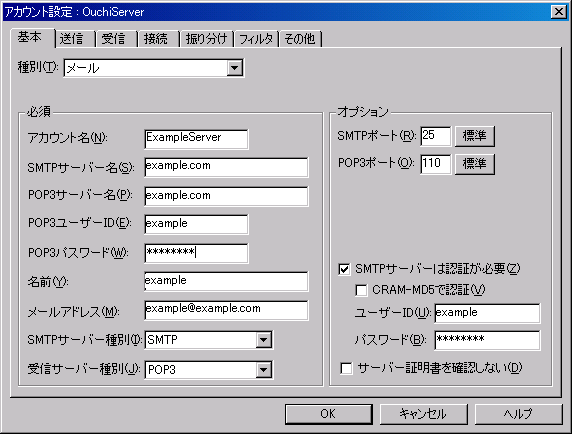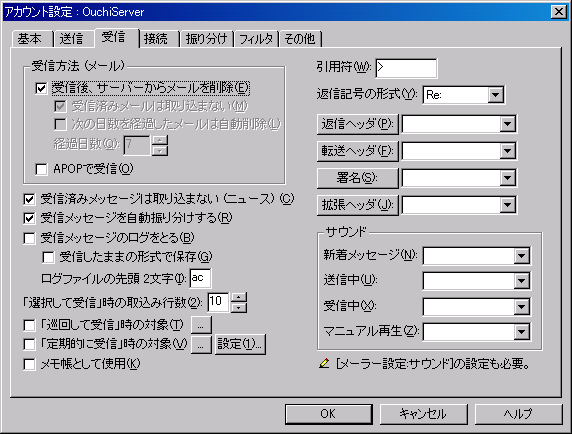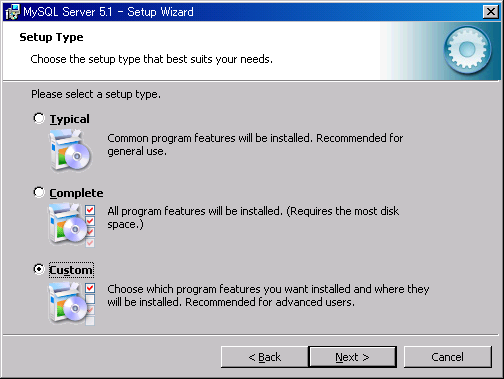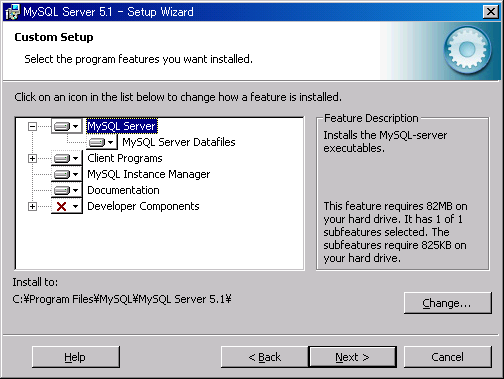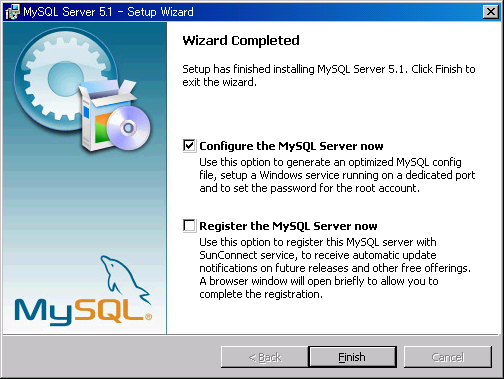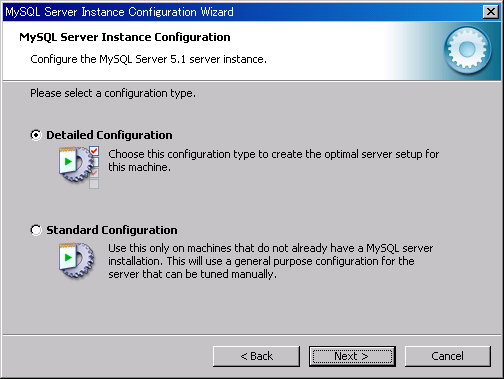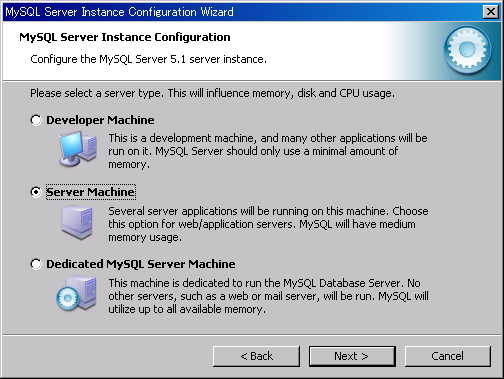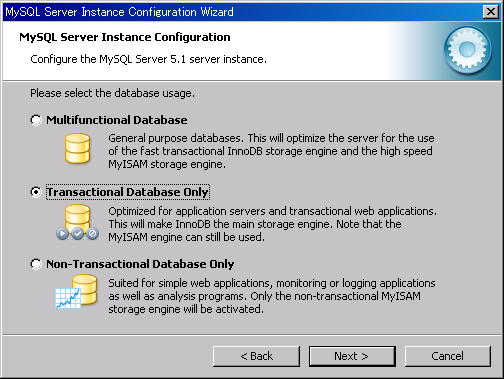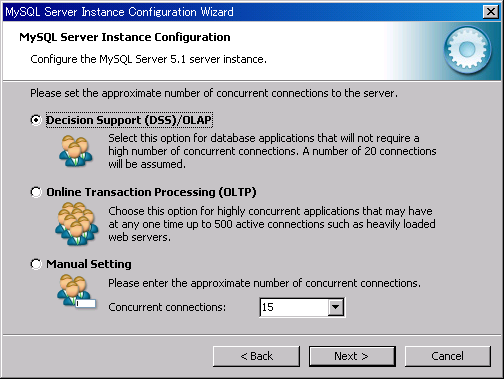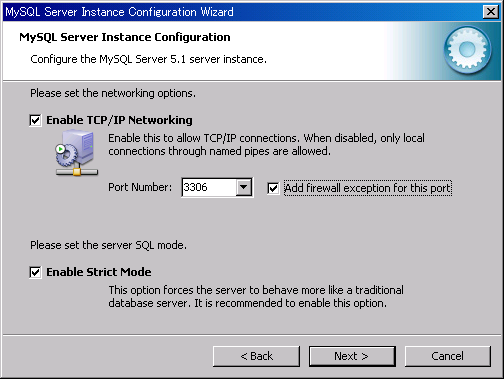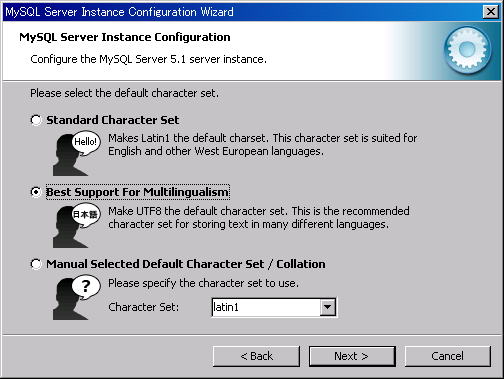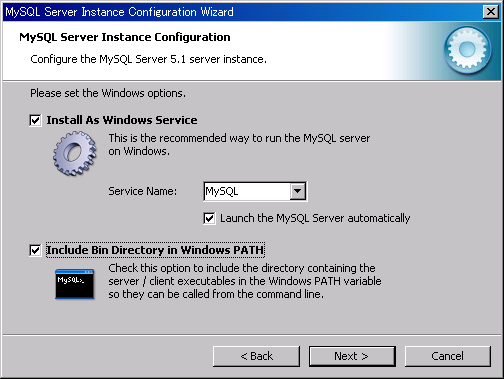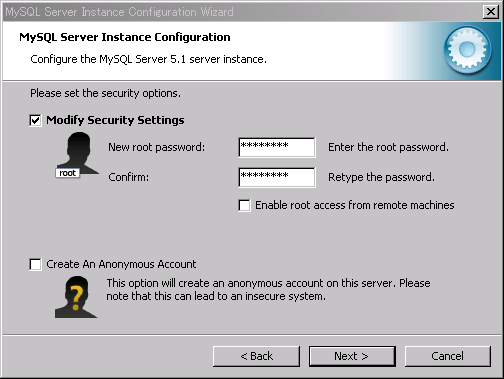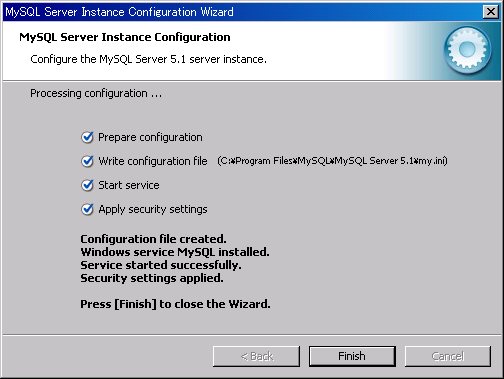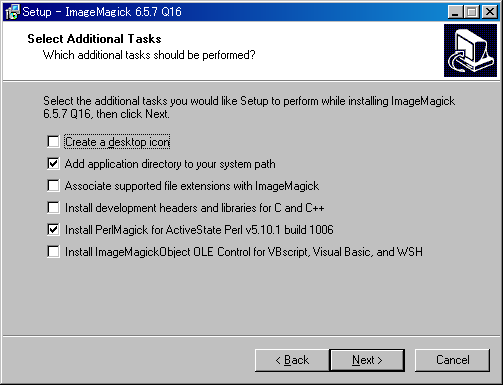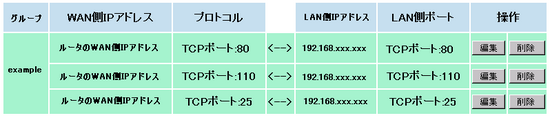- Download Apache_2.2.14-win32-x86-openssl-0.9.8k.msi from https://www.apache.org/dist/httpd/binaries/win32/
- Install it in the default place.
–>C:Program FilesApache Software FoundationApache2.2
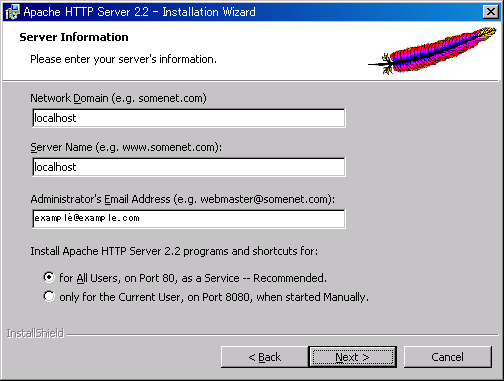
- Select the radio button ‘Typical’, and install it.
Check on start. Access http://localhost/ or http://127.0.0.1/, and if the page “It works.” is displayed, it is O.K.
- Remove ‘#’, the head of line “ServerName localhost:80”.
Change DocumentRoot to “D:/WEB/example”.
Change following points.
# This should be changed to whatever you set DocumentRoot to.
#
<Directory “D:/WEB/example”>
Options Indexes FollowSymLinks —-> Options FollowSymLinks
DirectoryIndex index.html —->DirectoryIndex index.php index.html index.htm
Make a directory “WEBexample” on drive D.
Move index.html from C:Program FilesApache Software FoundationApache2.2htdocs to D:WEBexample.
Access http://localhost/ or http://127.0.0.1/, and if the page “It works.” is displayed, it is O.K.
- Download ActivePerl-5.10.1.1006-MSWin32-x86-291086.msi from https://www.activestate.com/activeperl/
- Install it in the default place.
–>C:Perl
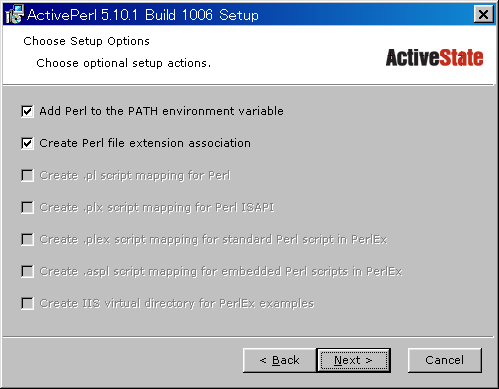
- Edit apache’s httpd.conf.
Change ScriptAlias —->ScriptAlias /cgi-bin/ “D:/WEB/cgi-bin/”
<Directory “D:/WEB/cgi-bin”>
AllowOverride None
Options None
Order allow,deny
Allow from all
</Directory>
Remove ‘#’ from “AddHandler”, add .pl
Make a directory “WEBcgi-bin” on drive D.
Move printenv.pl from C:Program FilesApache Software FoundationApache2.2cgi-bin to D:WEBcgi-bin
Open it and edit the first line to ‘#!C:/Perl/bin/Perl’
Access http://localhost/cgi-bin/printenv.pl, and if the list of environment variables is displayed, it is O.K.
Delete the file ‘printenv.pl’ for security reason.
01/Nov/2009
- Install agsmail.exe in the default place.
–>C:Program FilesArGo Software DesignMail Server
Configuration options
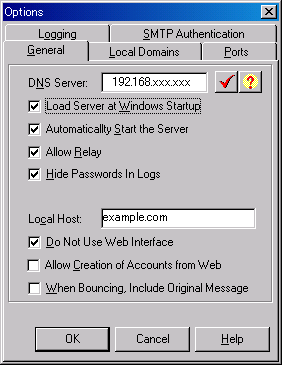
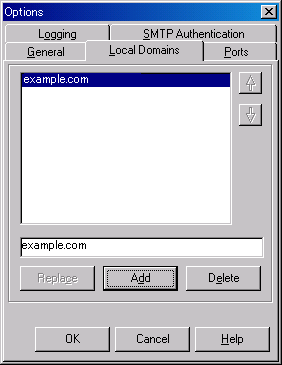
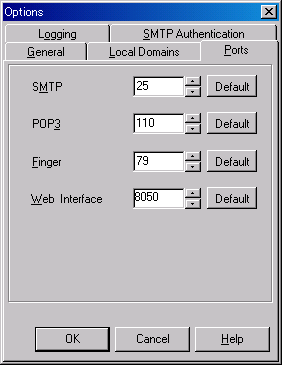
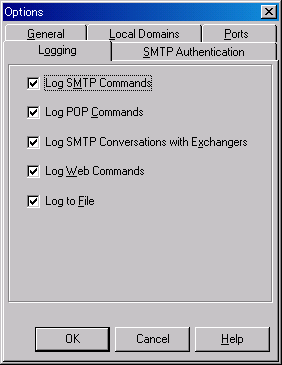
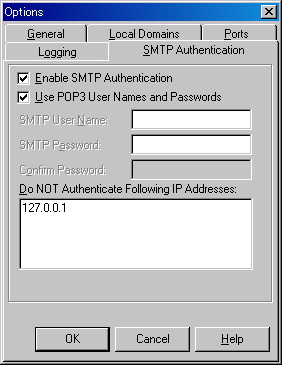
Making a user
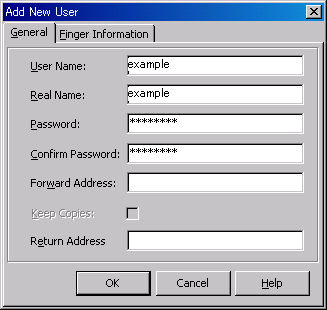
The onfiguration of Mailer
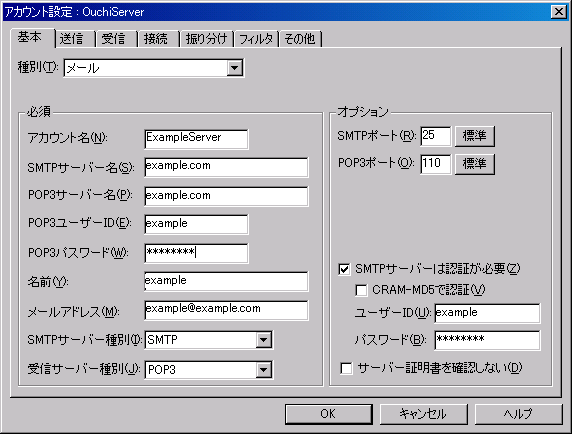

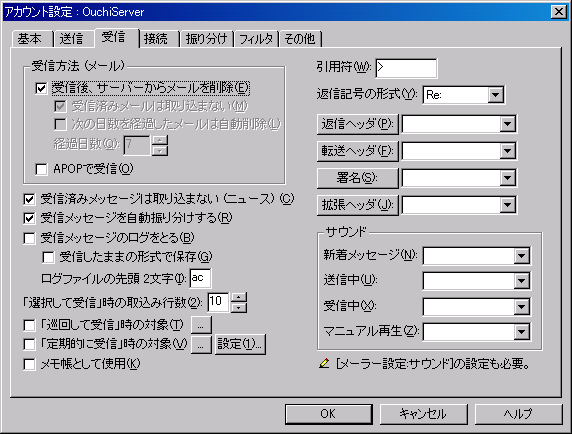
Confirmation of sending and receiving in Lan.
- Download php-5.2.11-Win32.zip from https://www.php.net/downloads.php
- Extract and Install it in the default place.–>C:PHP
- Rename php.ini-recommended to php.ini.
Open php.ini and edit.
extension_dir = “./” —->extension_dir = “C:PHPext”
Remove ‘#’ from extension=php_mbstring.dll
Remove ‘#’ from sendmail_from, and edit to sendmail_from = example@example.com
About [mbstring], remove ‘#’ and edit.
mbstring.language = Japanese
mbstring.internal_encoding = UTF-8
mbstring.http_output = UTF-8
Open apache’s httpd.conf and edit.
AddLoadModule php5_module “C:/PHP/php5apache2_2.dll”
Add the next two lines to the last part of <IfModule mime_module>
AddType application/x-httpd-php .php
AddType application/x-httpd-php-source .phps
Under that, add the next four lines.
<IfModule mod_php5.c>
AddType application/x-httpd-php .php
PHPIniDir “C:/PHP”
</IfModule>
Add value “;C:PHP” to the path of environment variables.
Make the file test.php(Its contents is <?php phpinfo() ?>) and access http://localhost/test.php. If the list shows up, it’s O.K.
Delete the file ‘test.php’ for security reason.
- Download mysql-5.1.40-win32.msi from http://dev.mysql.com/downloads/mysql/5.1.html#win32.
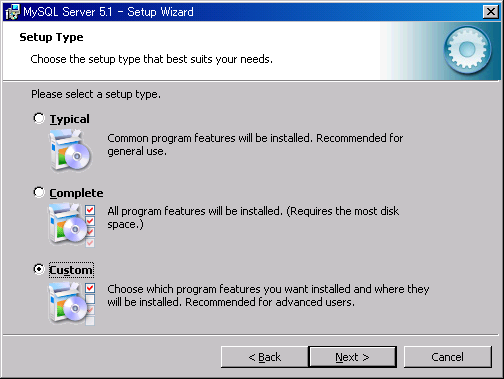
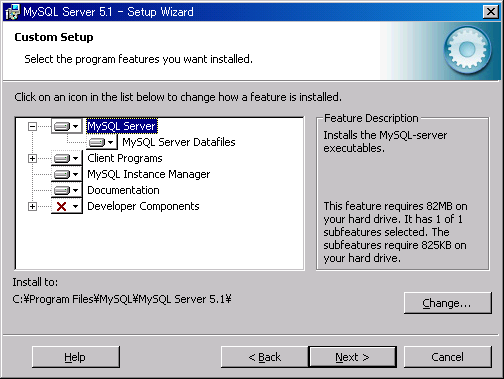
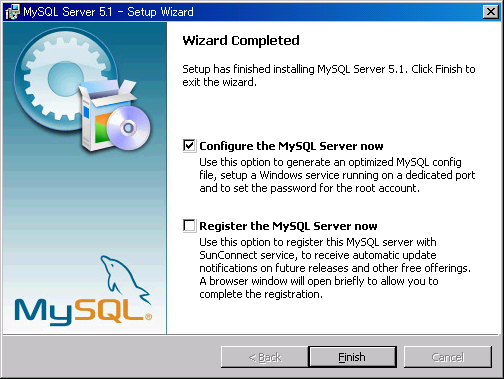
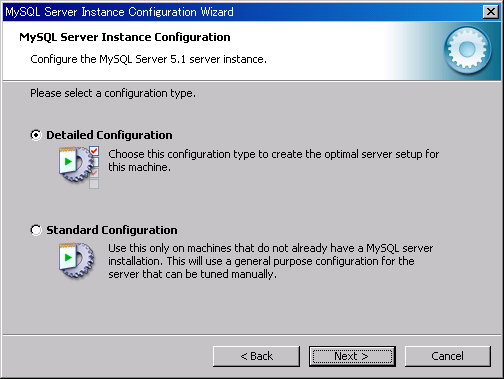
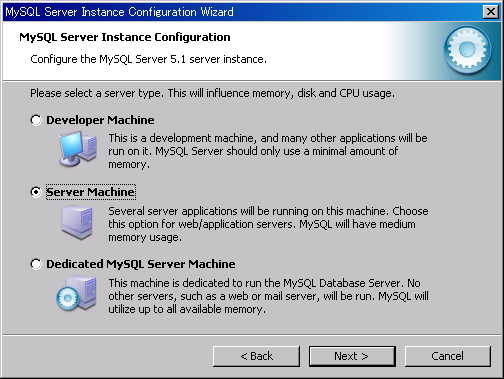
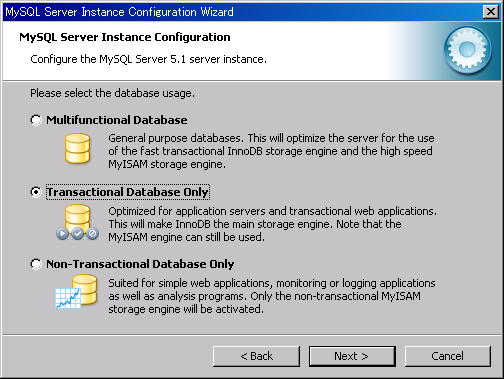
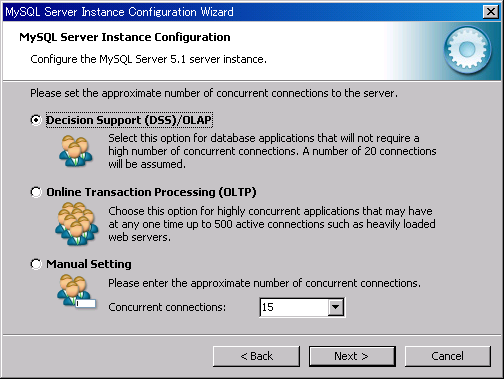
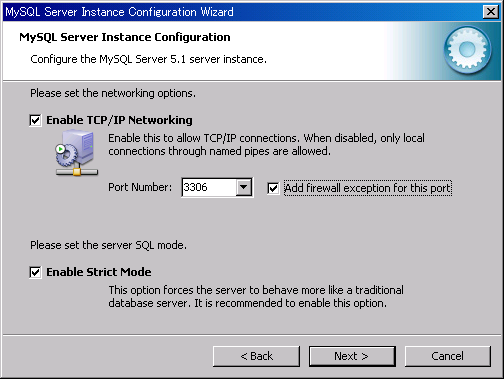
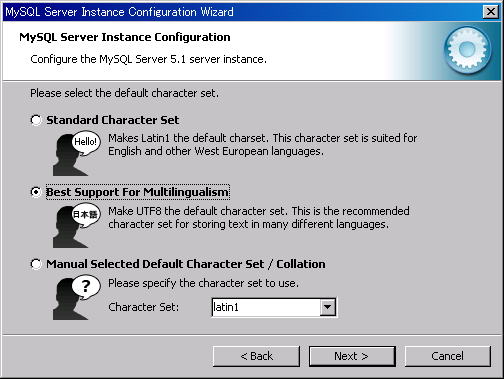
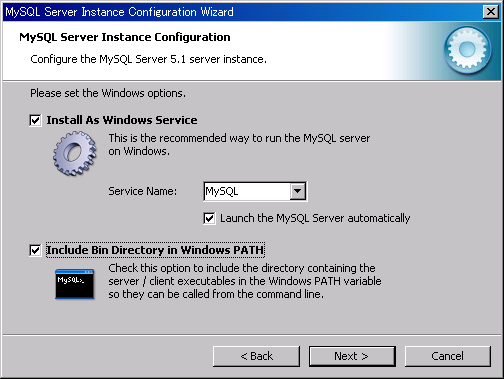
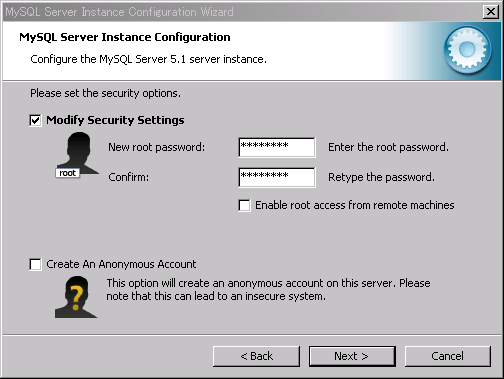
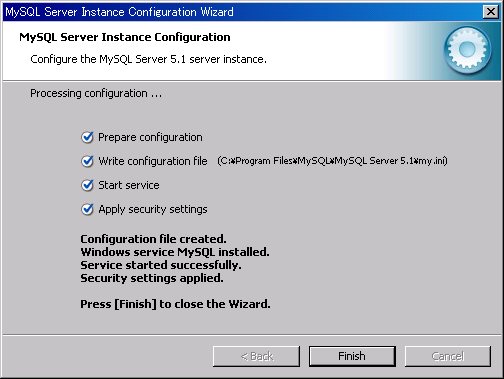
- Download phpMyAdmin-3.2.3-english.zip http://www.phpmyadmin.net/home_page/index.php, and extract.
Rename phpMyAdmin-3.2.3-english to phpMyAdmin and remove this folder to DocumentRoot.
Open php.ini and remove ‘#’ from next three lines.
extension=php_mysql.dll
extension=php_mysqli.dll
extension=php_gd2.dll
Move libmysql.dll from C:PHP to C:WINNTsystem32
and php_gd2.dll from C:PHPext to C:WINNTsystem32
- About .db import.
Log in using MySQL Command Line Client and make a database and a user for MT4.
create database mtdb;
grant all privileges on *.* to example@localhost IDENTIFIED by ‘passphrase’;
Access to http://localhost/phpMyAdmin/, log in as example.
Import database(s).